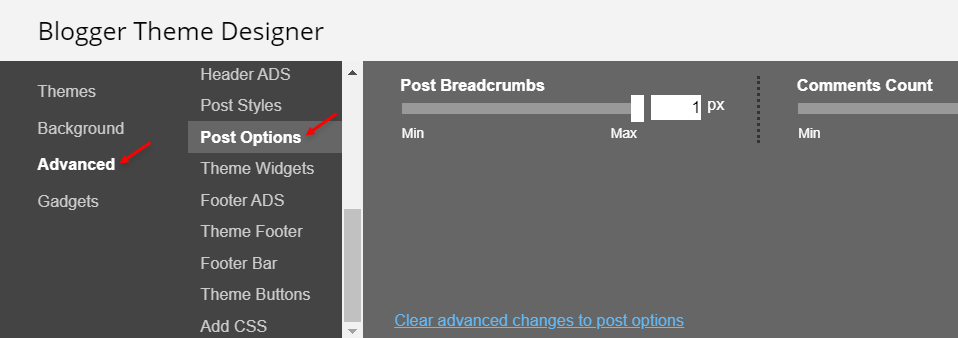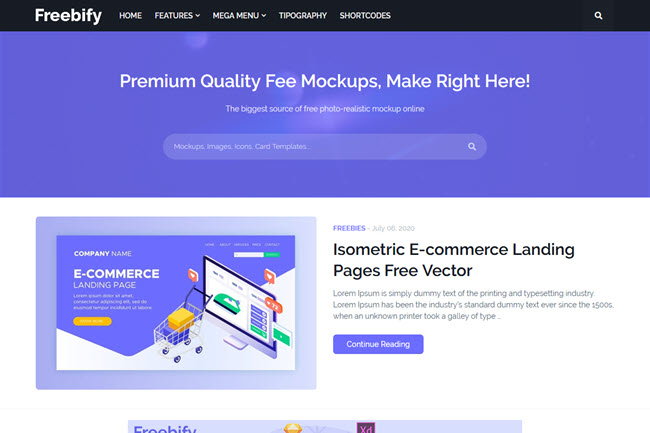
Freebify is fully customizable, which means that you can create several different blogs with the same template. Customizations are made through the blogger dedicated page for this purpose, which means that you don't need to have any coding knowledge to customize this theme.
If you need a professional and fast theme with SEO Optimized and also Adsense Friendly, Freebify is the ideal template for you.
Maybe this can help you!
- Tutorial: How To Install a Blogger Template?
- Video: Freebify - Responsive Blogger Template (Full Installation)
- Tutorial: How To Setup Templateify Post Shortcodes
Main Logo
Access your blog Layout > and click on the Edit Icon > in the Main Logo gadget.Widget Settings:
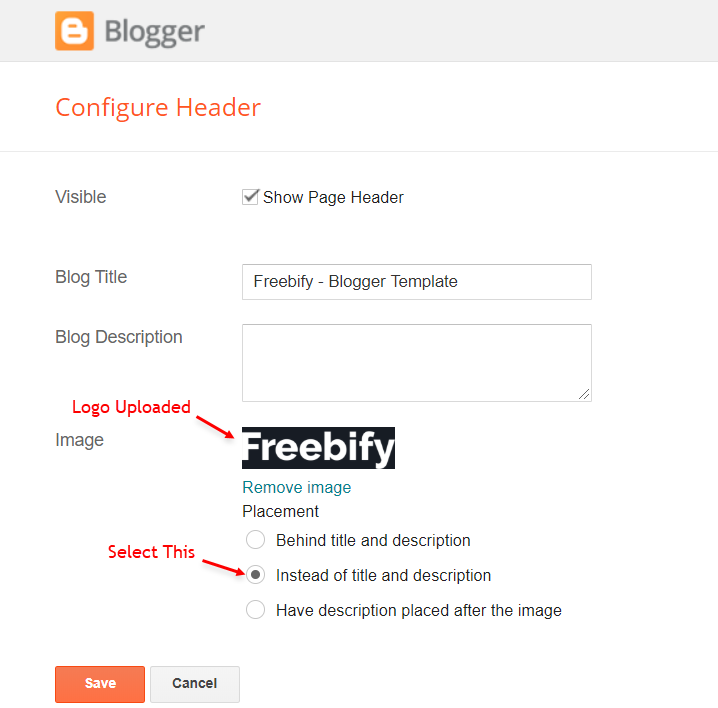
Main Menu
Access your blog Layout > and click on the Edit Icon > in the Main Menu gadget.Normal Link and DropDown Options:
Normal Link Ex:SubLink Level 1 Ex:
SubLink Level 2 Ex:
Widget Settings 01:
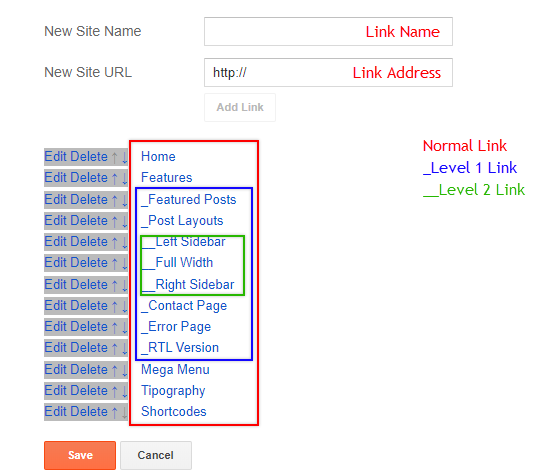
MegaMenu Options:
Shortcode:Shortcode Label:
What are Label?
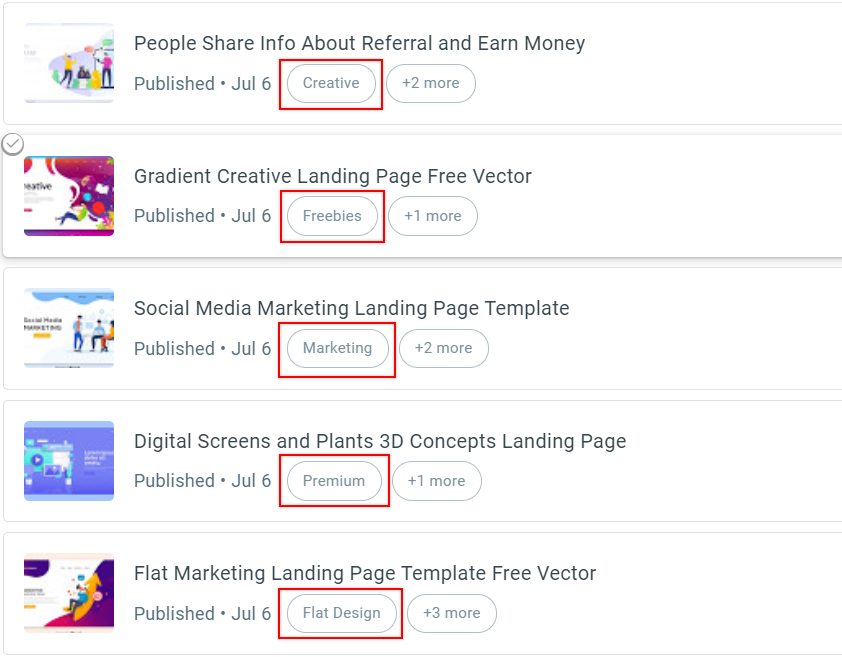
Shortcode Ex:
Widget Settings 02:
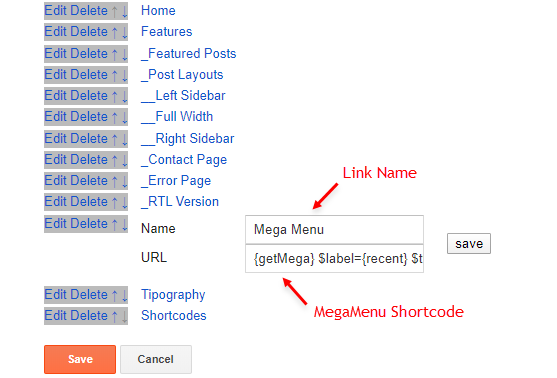
Hero Section
Access your blog Layout > and click on the Edit Icon > in the Hero Section gadgets.1.1 - Image Gadget
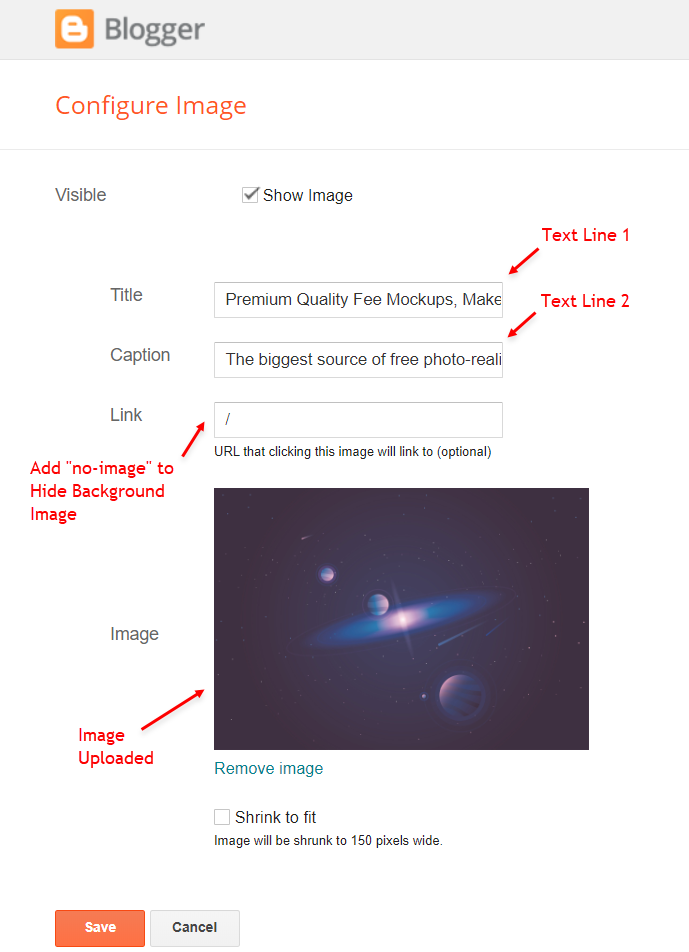
1.2 - Search Gadget
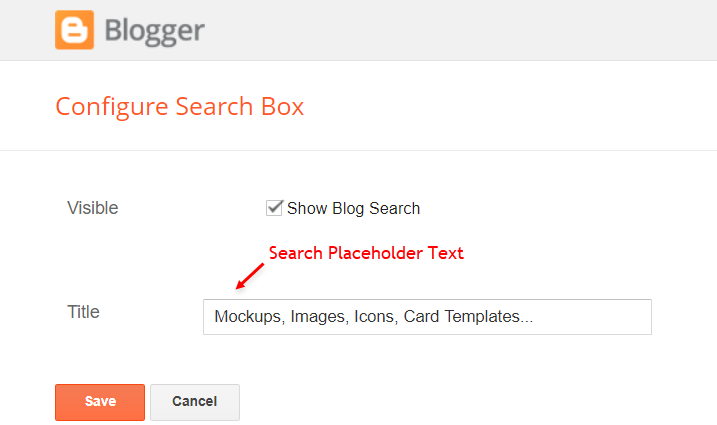
Featured Post
Access your blog Layout > and click on the Add a Gadget > Featured Post in the Featured Post section.Widget Settings:
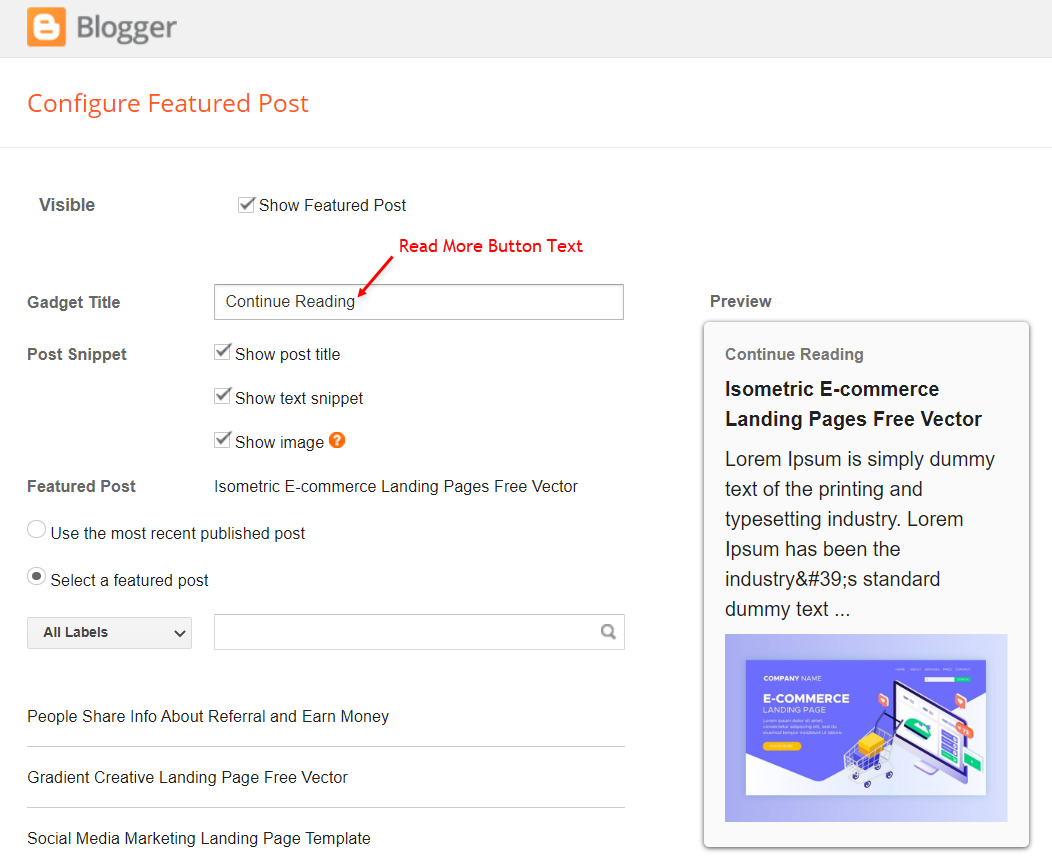
Header ADS
Access your blog Layout > and click on the Add a Gadget > HTML/JavaScript, Image or AdSense > in the section Header ADS.HTML/JavaScript Ex:
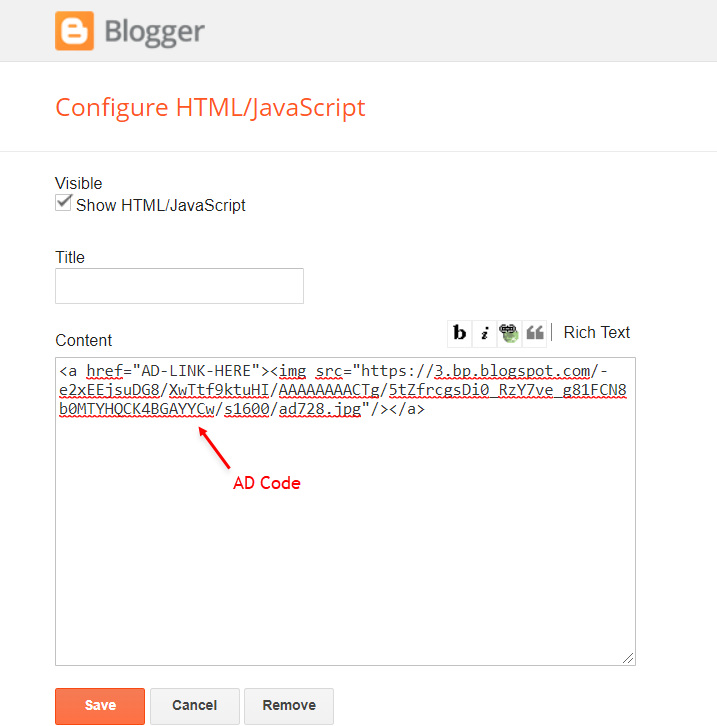
Main Posts
Access your blog Layout > and click on the Edit Icon > in the Main Posts/Blog Posts gadget.Widget Settings:

Recent Posts Headline: Replace text for
Download Button
Add a normal link in the desired area within the post, and replace the text with the shortcode below.Shortcode Ex:
Example:
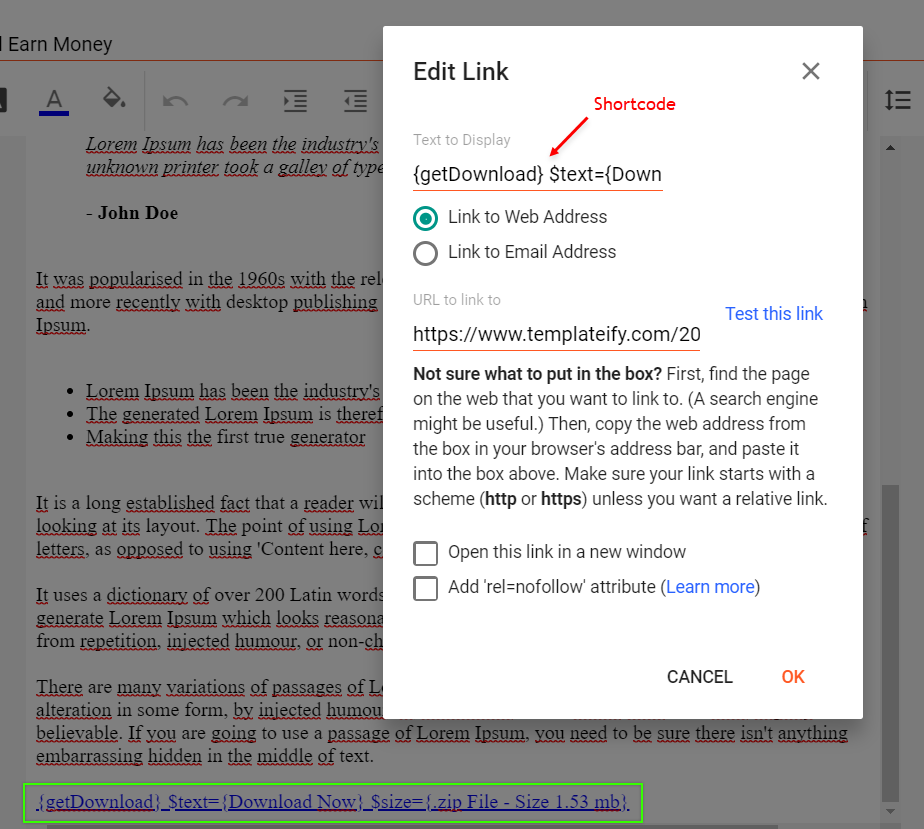
In-Article ADS on "Post Page"
Access your blog Layout > and click on the Add a Gadget > HTML/JavaScript, Image or AdSense > in the sections Post ADS 1 ( before content ) and Post ADS 2 ( after content ).HTML/JavaScript Ex:
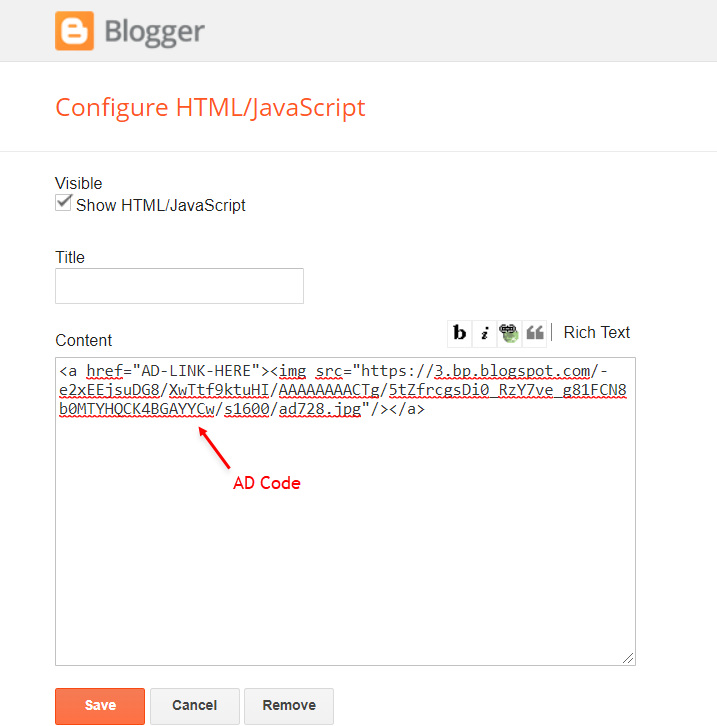
Move Post ADS 1 and Post ADS 2 to inside the post content:
Sortcode ADS 1:Sortcode ADS 2:
IMPORTANT: After adding a Shortcode apply the Strikethrough style EX:
Example:
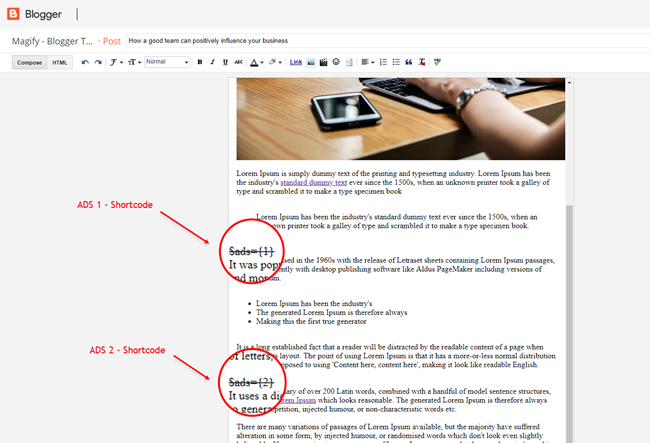
Author Box
The widget receives the blogger profile informations automatically, As long as your profile is marked as public. The icons are displayed if there are links in the introduction.Supported Icons:
Blogger Settings: Go to https://www.blogger.com/edit-profile.g
Find for Additional Information > Introduction > and add your description with HTML links.HTML Link:
HTML Link Example:

Post Layouts and Contact Form
Full Width:Left Sidebar:
Right Sidebar:
Contact Form:
Example:
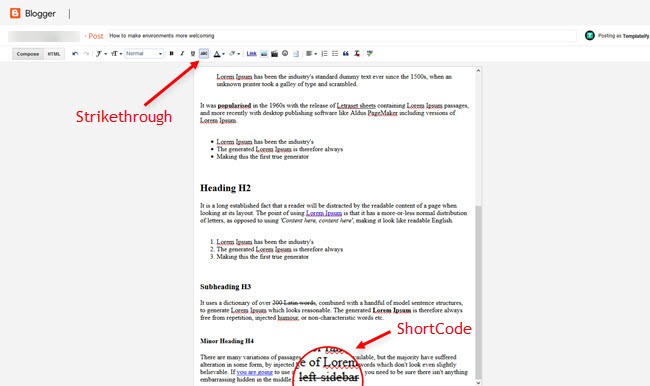
Social Icons on Sidebar
Access your blog Layout > and click on the Add a Gadget > Link List > in the Sidebar section.Supported Icons:
Widget Settings:
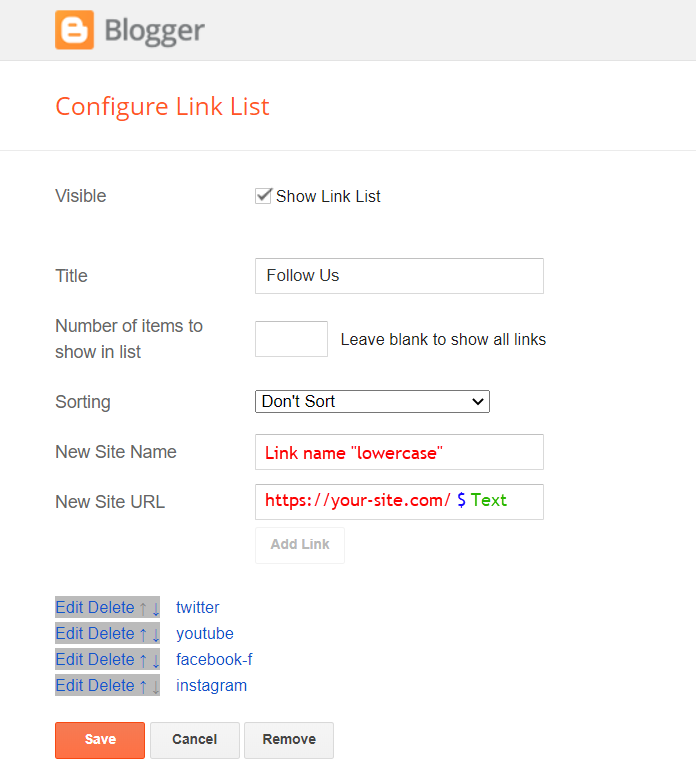
Post Widgets on Sidebar
Access your blog Layout > and click on the Add a Gadget > HTML/JavaScript > in the Sidebar section.Shortcode:
Shortcode Results: You must add the desired number of results
Shortcode Label:
Shortcode Example:
Widget Settings:
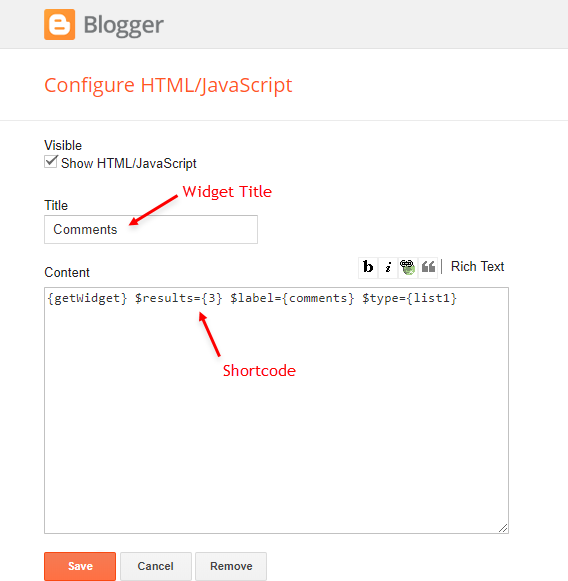
Facebook Page Plugin
Access your blog Layout > and click on the Add a Gadget > HTML/JavaScript > in the Sidebar sections.NOTE: To add the Page Plugin, you will need to install the facebook SDK on your blog, how to install it by clicking here.
Add This Code:
<div class="fb-page" data-href="YOUR FACEBOOK PAGE URL" data-width="500" data-small-header="false" data-adapt-container-width="true" data-hide-cover="false" data-show-facepile="true"></div>Footer ADS
Access your blog Layout > and click on the Add a Gadget > HTML/JavaScript, Image or AdSense > in the section Footer ADS.HTML/JavaScript Ex:
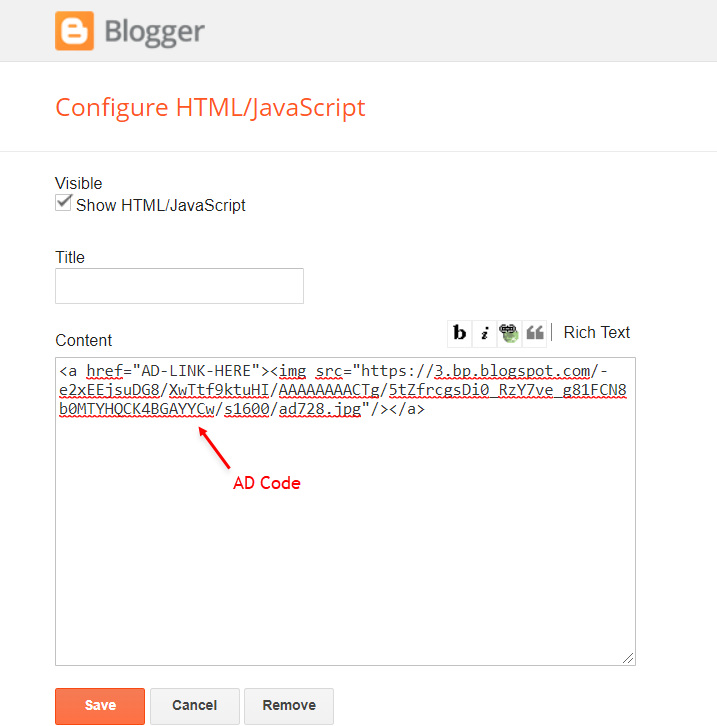
Social Icons on Footer
Access your blog Layout > and click on the Add a Gadget > Link List > in the Footer sections.Supported Icons:
Widget Settings:
Footer Copyright (Premium)
Access your blog Layout > and click on the Edit Icon > in the Footer Copyright gadget.Widget Settings:
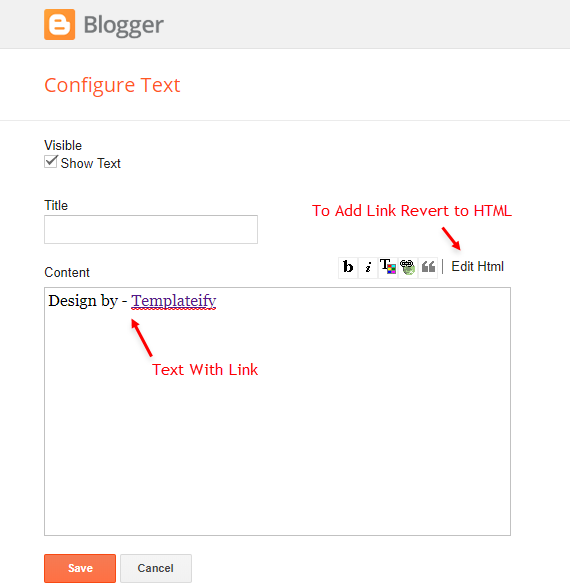
Footer Menu
Access your blog Layout > and click on the Edit Icon > in the Footer Menu gadget.Widget Settings:
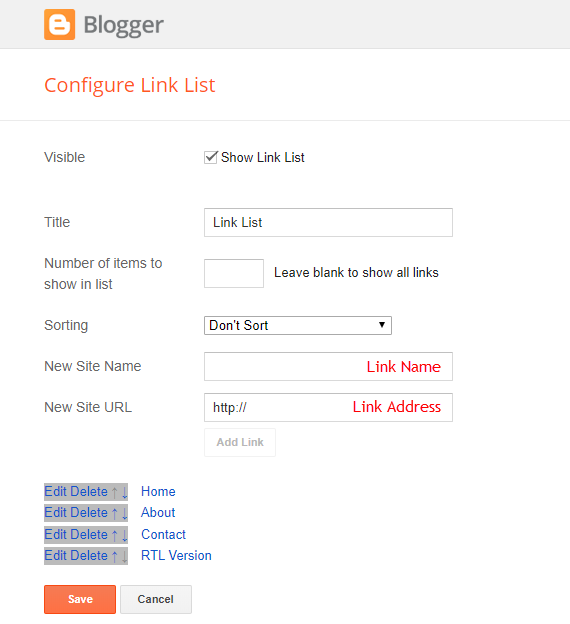
Theme Options
1.1 - Facebook SDK
The Page Plugin as well as facebook comments only work if you have the Facebook SDK installed on your theme. See below for the steps to acquire and install the Facebook SDK.Get SDK:
Step 01: Go to https://developers.facebook.com/docs/plugins/page-plugin/ and click on Get Code button and copy the SDK Script.Copying SDK:
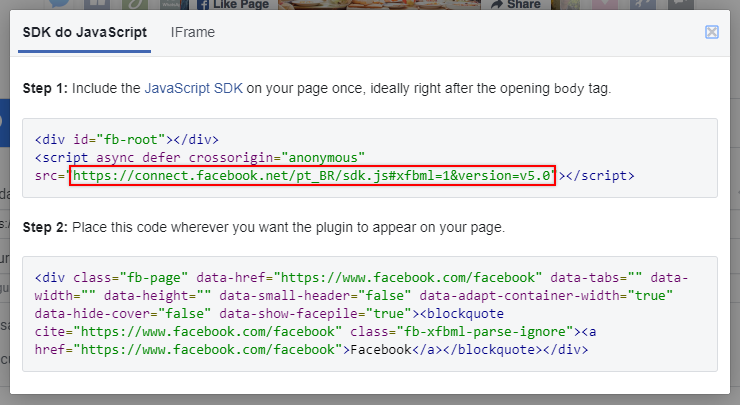
SDK en_US:
https://connect.facebook.net/en_US/sdk.js#xfbml=1&version=v5.0Installing SDK:
Access your blog Layout > and click on the Edit Icon > in the Theme Options > Facebook SDK gadget.Widget Settings:
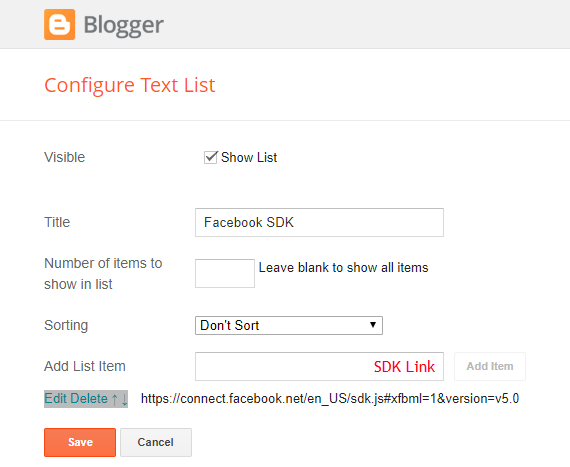
1.2 - JSON Variables
Access your blog Layout > and click on the Edit Icon > in the Theme Options > JSON Variables gadget.
{
relatedPostsNum: "3",
followByEmailText: "Don't worry, we don't spam.",
commentsSystem: "blogger",
disqusShortname: "templateify-theme"
}
relatedPostsNum: default is
followByEmailText: default is
commentsSystem:
disqusShortname: If you add the disqus form, you will then have to add the username of your form, default is
NOTE: To add the Facebook Comments, you will need to install the facebook SDK on your blog, how to install it by clicking here.
Widget Settings:
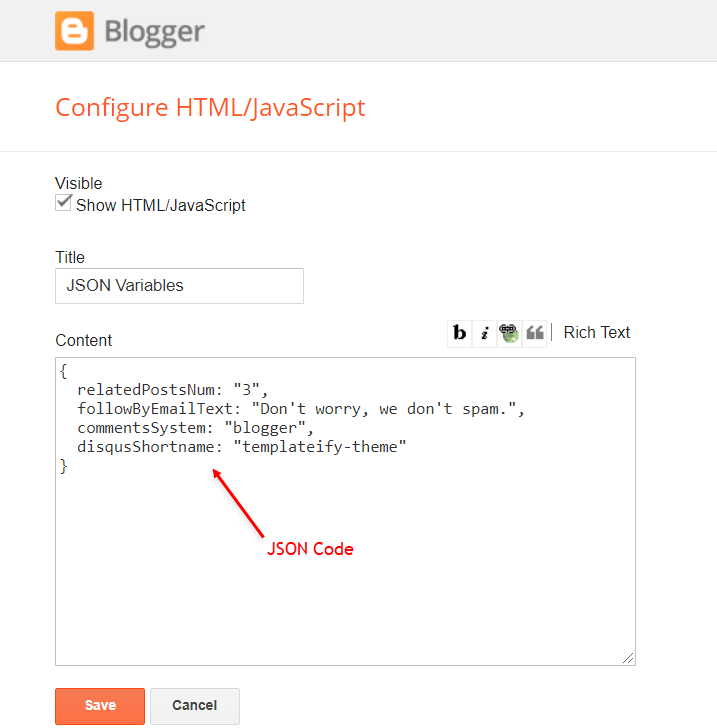
Site Feed
Access your blog Settings > and click on the Other.Site Feed Settings:
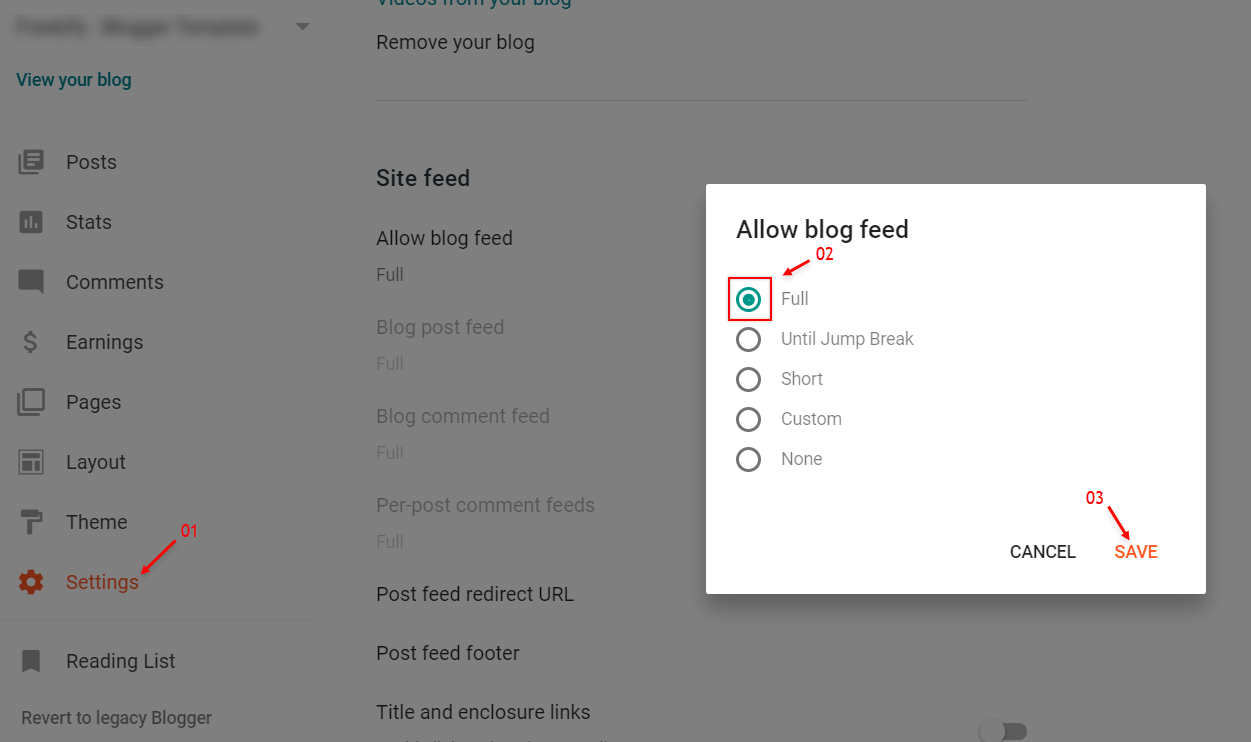
How to Customize This Theme?
Access your blog Theme > and click on the Customize button > and find Background and Advanced options.Available customizations: Theme Options, Widths, Fonts, Backgrounds, Colors and more.
Background Example:
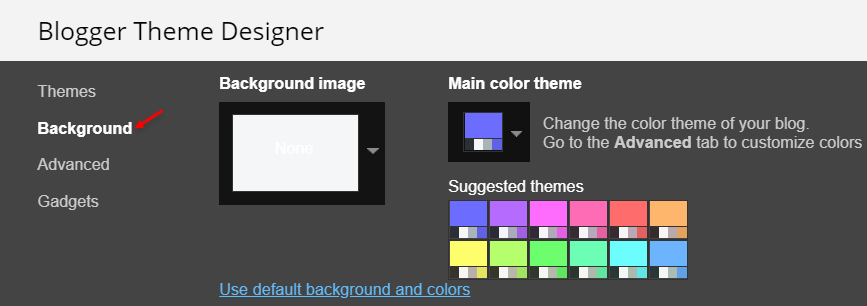
Advanced > Background:
Background Image Size Cover: 0 isThis option will adjust the image to the screen size. (Do not use this option if you intend to use a small image that will be repeated)
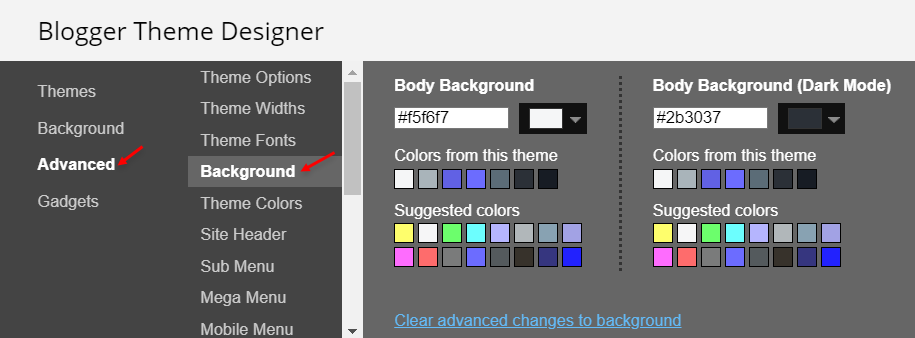
Advanced > Theme Options:
Dark Mode: 0 isLeft Sidebar: 0 is
Fixed Menu: 0 is
Fixed Sidebar: 0 is
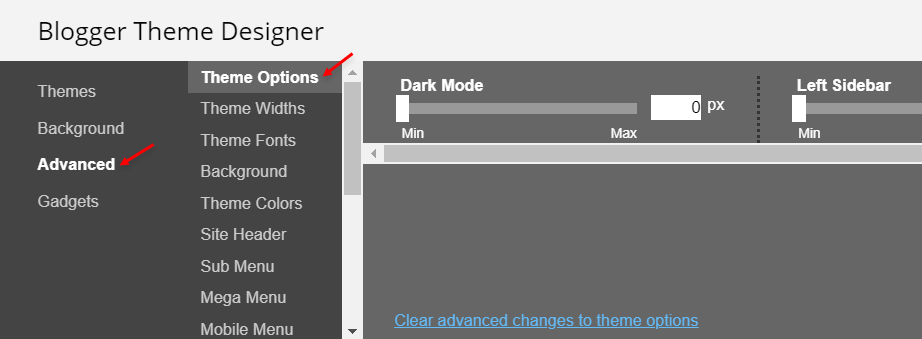
Advanced > Theme Widths:
Boxed Layout: 0 is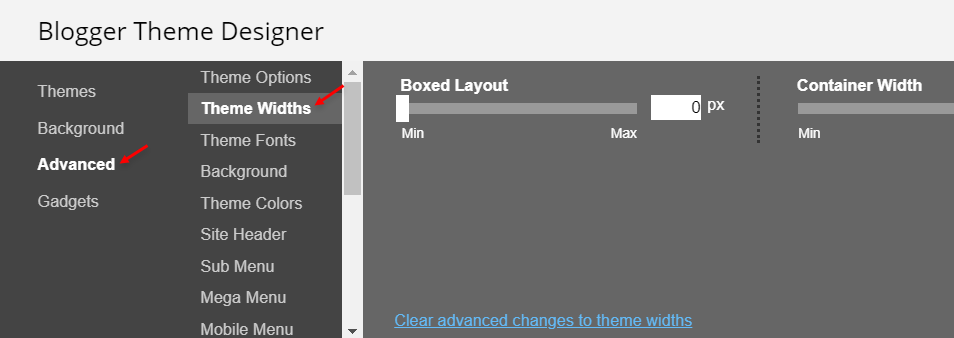
Advanced > Theme Fonts:
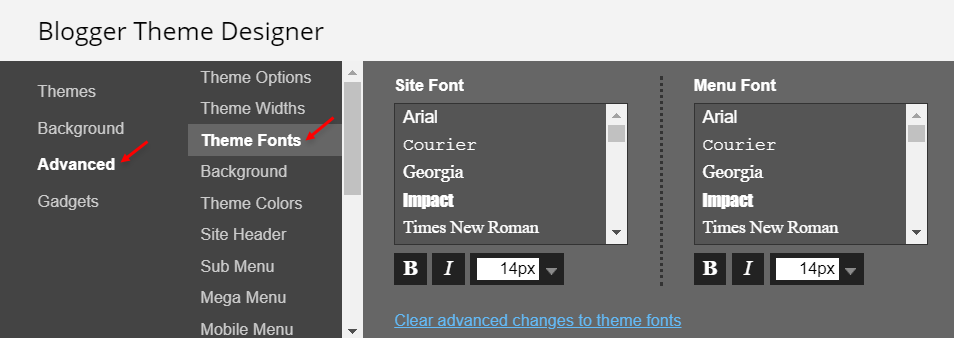
Advanced > Theme Colors:

Advanced > Post Options:
Post Breadcrumbs: 0 isComments Count: 0 is
Post Navigation: 0 is