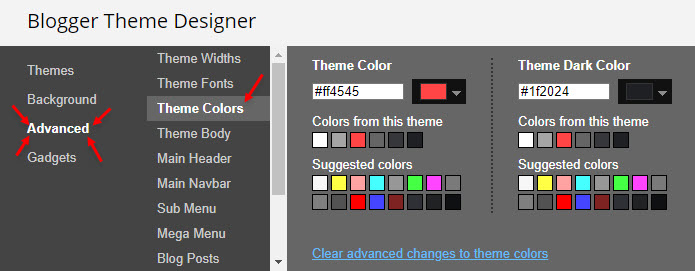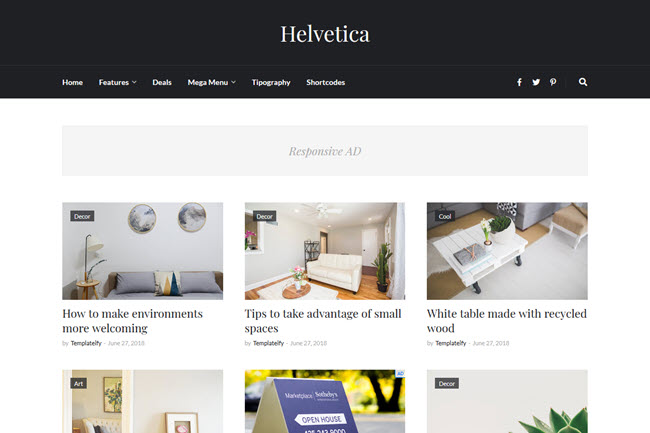
Helvetica can also be very important when talking about making money from Adsense. By having several strategic areas for ads, such as native in-feed ads for the blogger himself, and also having ads that can be added within the post via shortcodes.
Where can Niche use Helvetica? In every niche! That's right. Because it is fully customizable you can change colors, fonts, backgrounds. In other words, you can create various designs that fit into any content in your blog.
Maybe this can help you!
- Tutorial: How To Install a Blogger Template?
- Video: Helvetica - Blogger Template (Full Installation)
- Tutorial: How To Setup Templateify Post Shortcodes
Setup Helvetica
Check out below, all steps to setup this template.Main Logo
Access your blog Layout > and click on the Edit Icon > in the Main Logo gadget.Widget Settings:
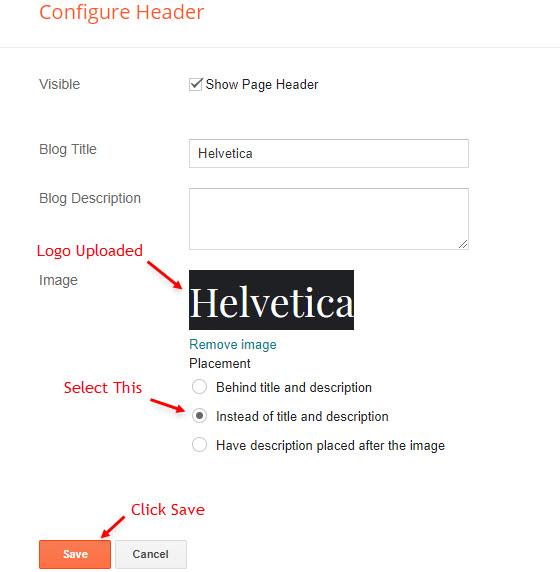
Main Menu
Access your blog Layout > and click on the Edit Icon > in the Main Menu gadget.DropDown Options:
Normal Link Ex:Sub Link Level 1 Ex:
Sub Link Level 2 Ex:
MegaMenu Options:
Shortcode Structure:Shortcode Label:
What are Label?
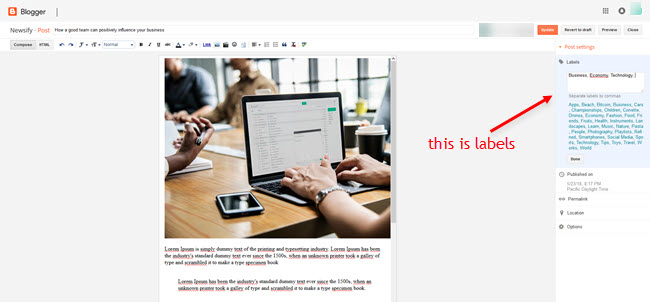
Shortcode Ex:
Widget Settings 01:
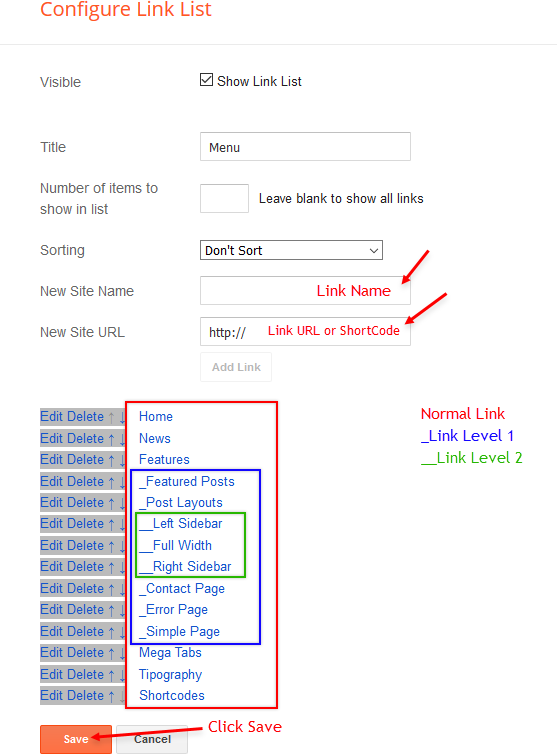
Widget Settings 02:
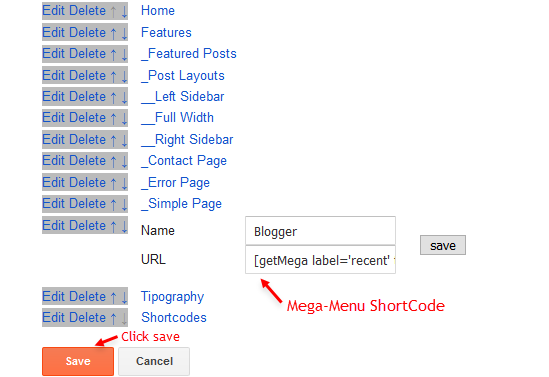
Social Icons
Access your blog Layout > and click on the Edit Icon > in the Social Icons gadget.Supported Icons:
Widget Settings:
Header Ads
Access your blog Layout > and click on the Add a Gadget > HTML/JavaScript, Image or AdSense > in the section Header Ads.
Main Posts
Access your blog Layout > and click on the Edit Icon > in the Main Posts/Blog Posts gadget.Widget Settings:
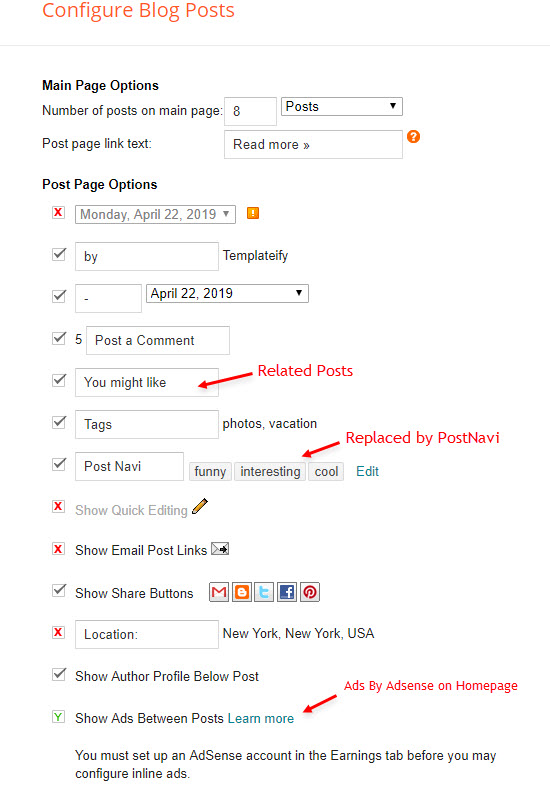
Post Layouts and Contact Form
Full Width:Left Sidebar:
Right Sidebar:
Contact Form:
Example:
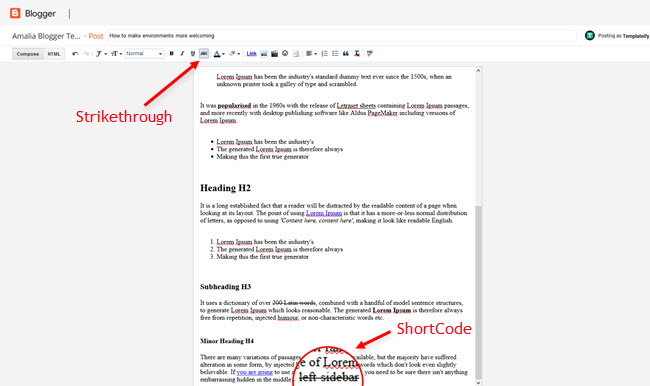
ADS Inside Post on "Post Page"
Access your blog Layout > and click on the Add a Gadget > HTML/JavaScript, Image or AdSense > in the sections ADS 1 ( before content ) or ADS 2 ( after content ).HTML/JavaScript Ex:

Move ADS 1 and ADS 2 to inside the post content:
Sortcode ADS 1:Sortcode ADS 2:
Example:
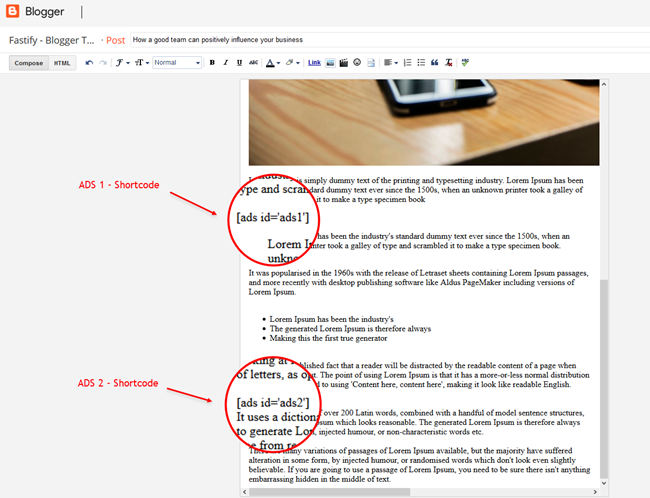
Author Box
The widget receives the blogger profile informations automatically, As long as your profile is marked as public. The icons are displayed if there are links in the description.Supported Icons:
Blogger Settings: Go to https://www.blogger.com/edit-profile.g
Find for Additional Information > Introduction > and add your description with HTML links.HTML Link Structure:
HTML Link Example:

Post List Widgets
Access your blog Layout > and click on the Add a Gadget > HTML/JavaScript > in the Sidebar or Footer sections.Shortcode Structure:
Shortcode Label:
Shortcode Results: You must add the desired number of results.
Shortcode Example:
Widget Settings:
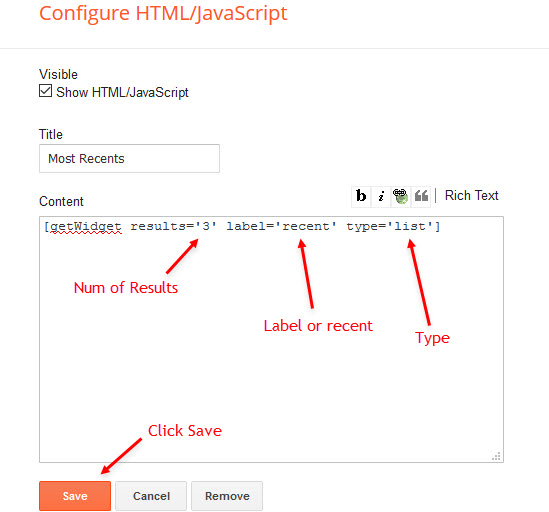
Facebook Page Plugin
Access your blog Layout > and click on the Add a Gadget > HTML/JavaScript > in the Sidebar or Footer sections.NOTE: To add the Page Plugin, you will need to install the facebook SDK on your blog, how to install it by clicking here.
Add This Code:
<div class="fb-page" data-href="YOUR FACEBOOK PAGE URL" data-width="500" data-small-header="false" data-adapt-container-width="true" data-hide-cover="false" data-show-facepile="true"></div>Footer Ads
Access your blog Layout > and click on the Add a Gadget > HTML/JavaScript, Image or AdSense > in the section Footer Ads.
Theme Options
1.1 - Facebook SDK
The Page Plugin as well as facebook comments only work if you have the Facebook SDK installed on your theme. See below for the steps to acquire and install the Facebook SDK.Get SDK:
Step 01: Go to https://developers.facebook.com/docs/plugins/page-plugin/ and click on Get Code button and copy the SDK Script.Copying SDK:
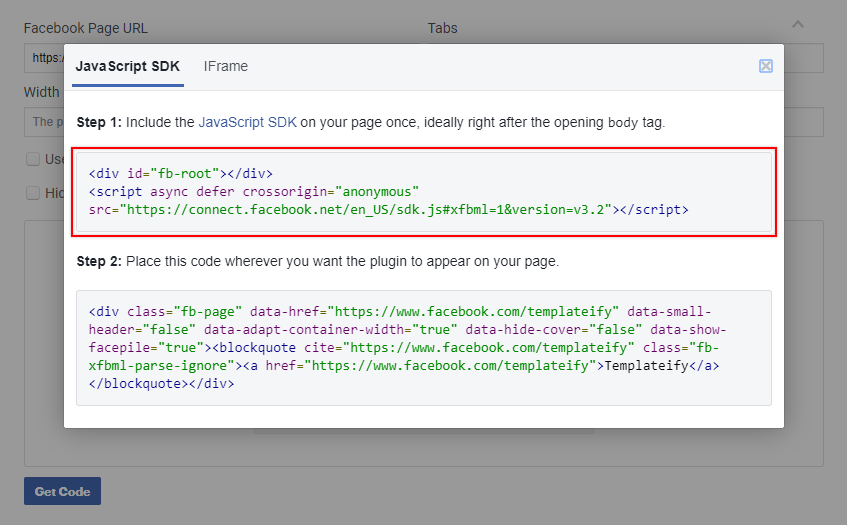
SDK en_US:
<script async="async" defer="defer" crossorigin="anonymous" src="https://connect.facebook.net/en_US/sdk.js#xfbml=1&version=v3.2"></script>Installing SDK:
Access your blog Layout > and click on the Edit Icon > in the Advanced Options > Facebook SDK gadget.Widget Settings:
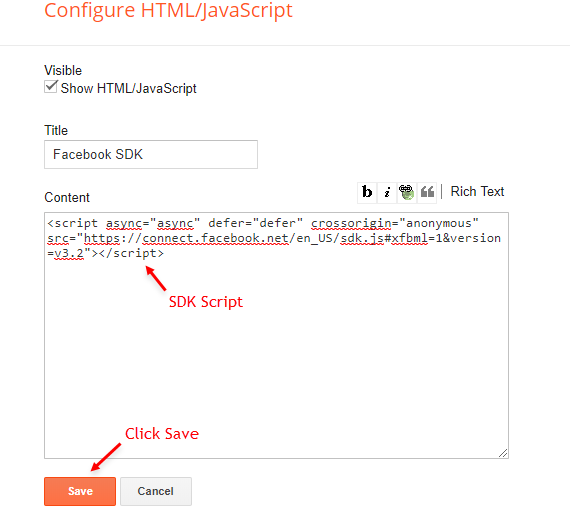
1.2 - Boxed Version
Access your blog Layout > and click on the Edit Icon > in the Advanced Options > Boxed Version gadget.Options:
Widget Settings:

1.3 - Default Variables
Access your blog Layout > and click on the Edit Icon > in the Advanced Options > Default Variables gadget.Options:
monthFormat: default is
fixedMenu:
fixedSidebar:
relatedPostsNum:
followByEmailText: default is
commentsSystem:
disqusShortname: If you add the disqus form, you will then have to add the username of your form, default is
NOTE: To add the Facebook Comments, you will need to install the facebook SDK on your blog, how to install it by clicking here.
Widget Settings:
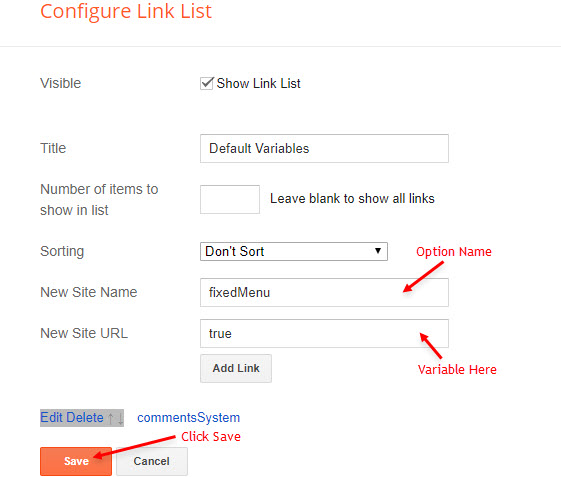
Site Feed
Access your blog Settings > and click on the Other.Site Feed Settings:
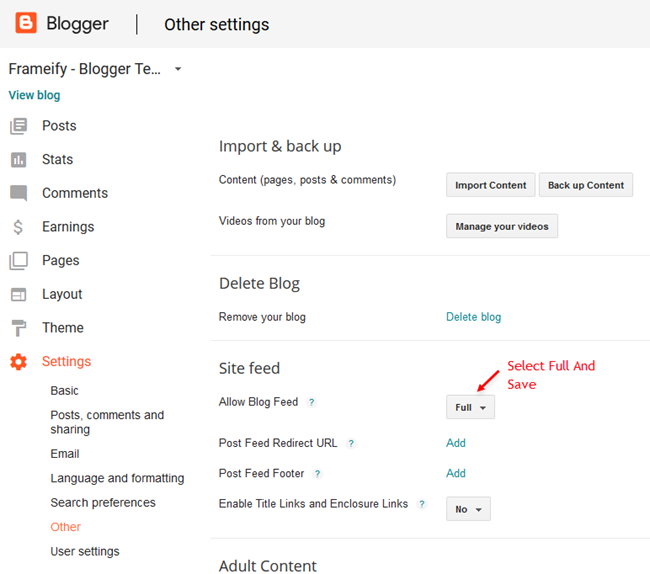
How to Customize This Theme?
Access your blog Theme > and click on the Customize button > and find Background and Advanced options.Available for customization: Background, Widths, Colors, Fonts and much more.
Example Background:
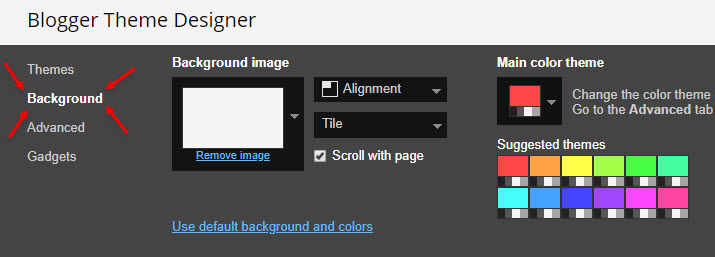
Example Advanced: