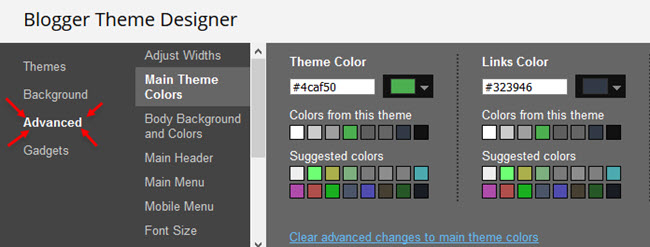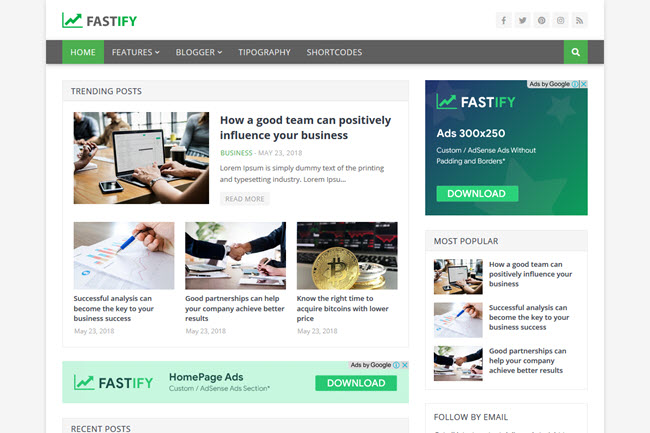
Maybe this can help you!
- Tutorial: How To Install a Blogger Template?
- Video: Fastify - Blogger Template (Full Installation)
- Tutorial: How To Setup Templateify Post Shortcodes
Setup Fastify
Check out below, all steps to setup this template.Mobile Menu
Access your blog Layout > and click on the Edit Icon > in the Mobile Menu gadget.Layout Example:
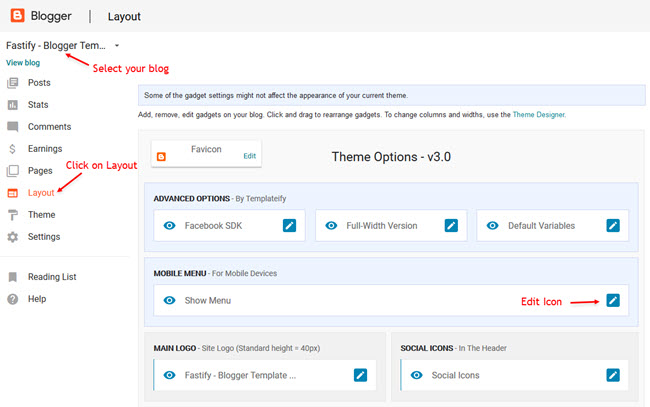
Mobile Menu DropDown Options:
Normal Link Ex:Sub Link Level 1 Ex:
Sub Link Level 2 Ex:
Widget Settings:
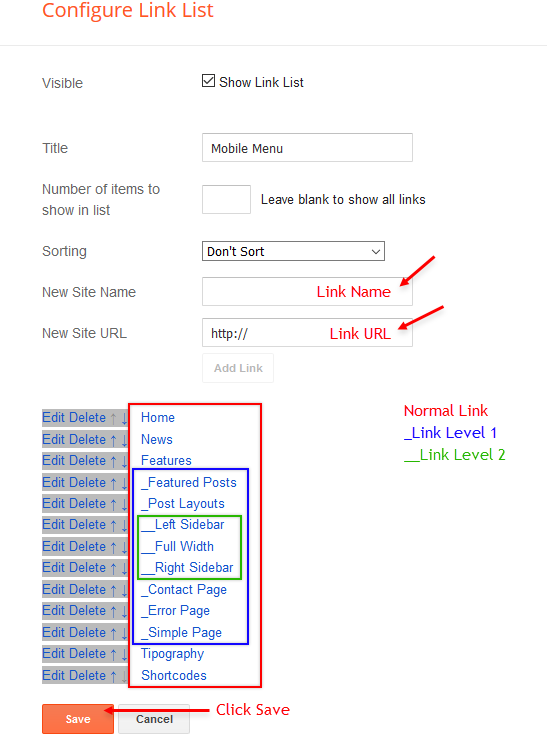
Main Logo
Access your blog Layout > and click on the Edit Icon > in the Main Logo gadget.Widget Settings:
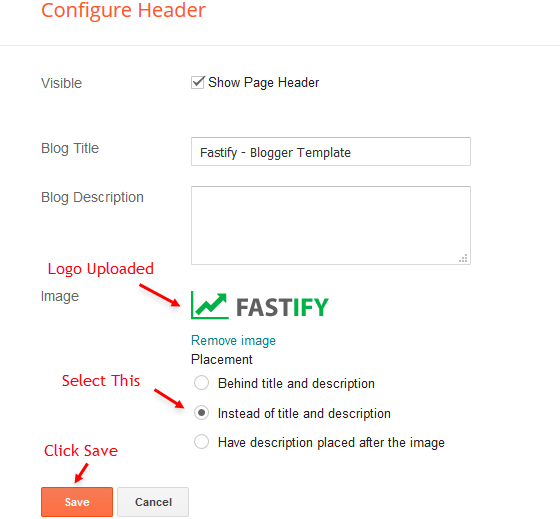
Social Icons
Access your blog Layout > and click on the Edit Icon > in the Social Icons gadget.Supported Icons:
Widget Settings:
Main Menu
Access your blog Layout > and click on the Edit Icon > in the Main Menu gadget.DropDown Options:
Normal Link Ex:Sub Link Level 1 Ex:
Sub Link Level 2 Ex:
MegaMenu Options:
Shortcode Structure:Shortcode Label:
What are Label?
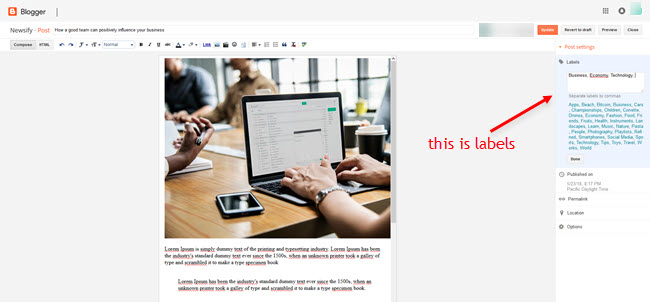
Shortcode Ex:
Widget Settings 01:
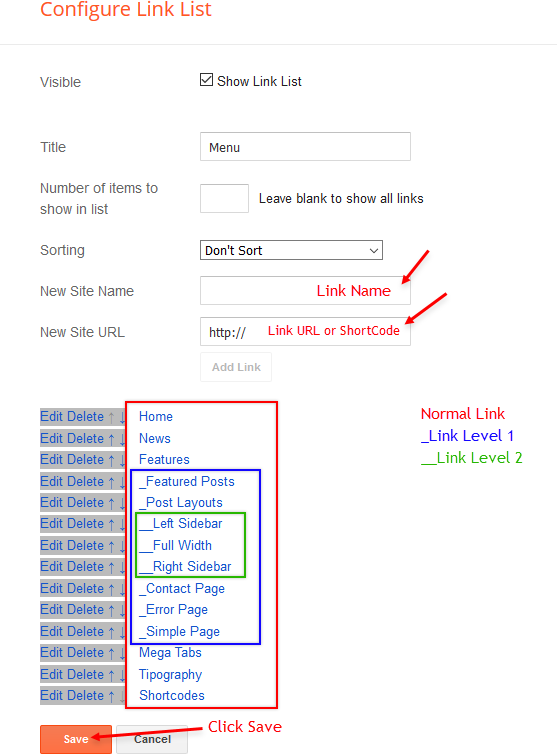
Widget Settings 02:
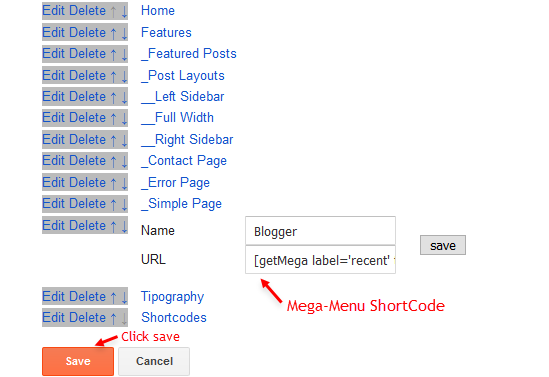
Home Link Settings 02:
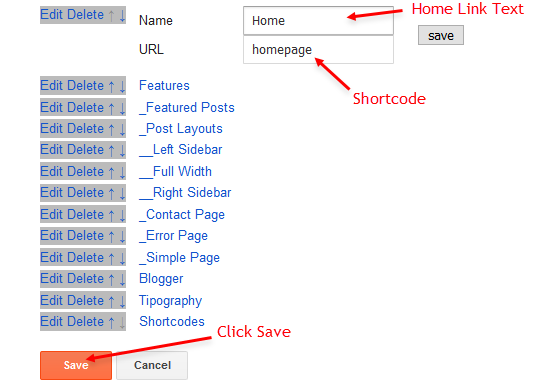
Trending Posts
Access your blog Layout > and click on the Add a Gadget > Popular Posts in the Trending Posts section.Widget Settings:
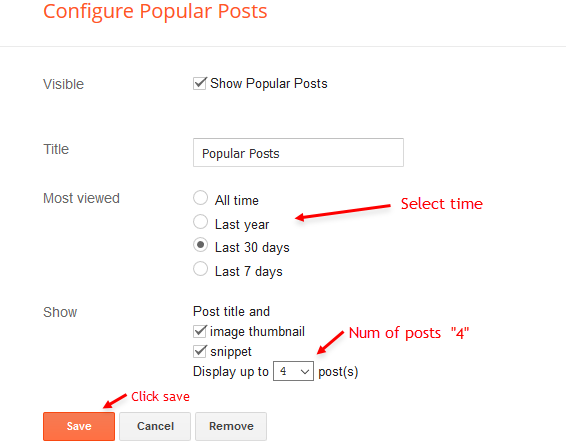
Main HomePage AD
Access your blog Layout > and click on the Add a Gadget > HTML/JavaScript, Image or AdSense > in the section HomePage AD.
Main Posts
Access your blog Layout > and click on the Edit Icon > in the Main Posts/Blog Posts gadget.Widget Settings:
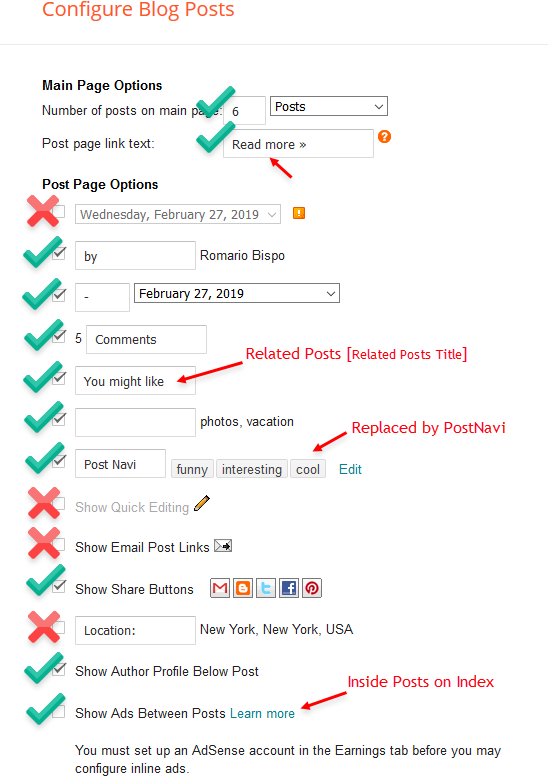
ADS Inside Post on "Post Page"
Access your blog Layout > and click on the Add a Gadget > HTML/JavaScript, Image or AdSense > in the sections ADS 1 ( before content ) or ADS 2 ( after content ).HTML/JavaScript Ex:

Move ADS 1 and ADS 2 to inside the post content:
Sortcode ADS 1:Sortcode ADS 2:
Example:
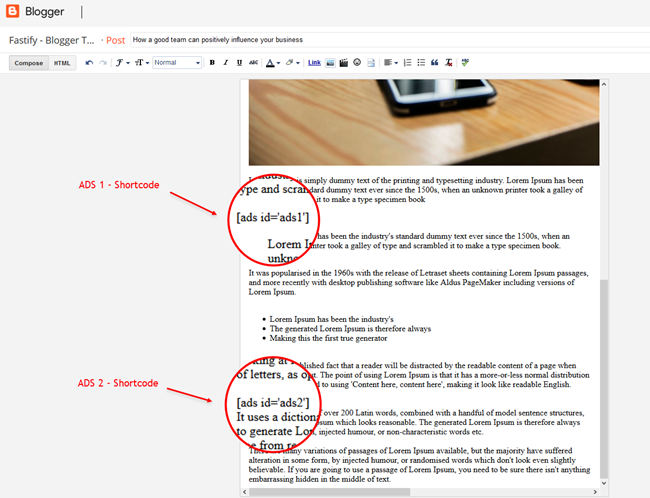
Author Box
The widget receives the blogger profile informations automatically, As long as your profile is marked as public. The icons are displayed if there are links in the description.Supported Icons:
Blogger Settings: Go to https://www.blogger.com/edit-profile.g
Find for Additional Information > Introduction > and add your description with HTML links.HTML Link EX:
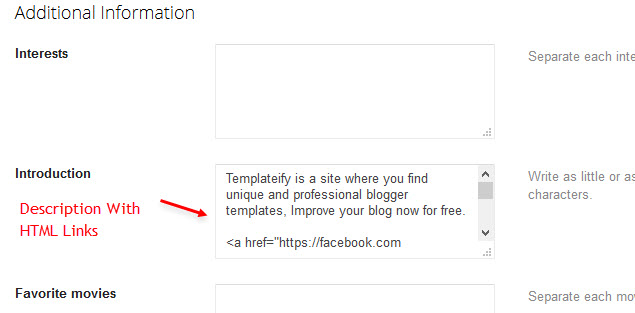
Post Layouts and Contact Form
Full Width:Left Sidebar:
Right Sidebar:
Contact Form:
Example:
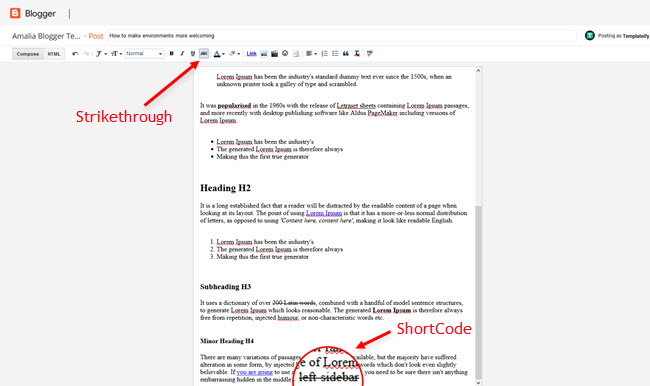
Post List Widgets
Access your blog Layout > and click on the Add a Gadget > HTML/JavaScript > in the Sidebar or Footer sections.Shortcode Structure:
Shortcode Label:
Shortcode Results: You must add the desired number of results.
Shortcode Example:
Widget Settings:
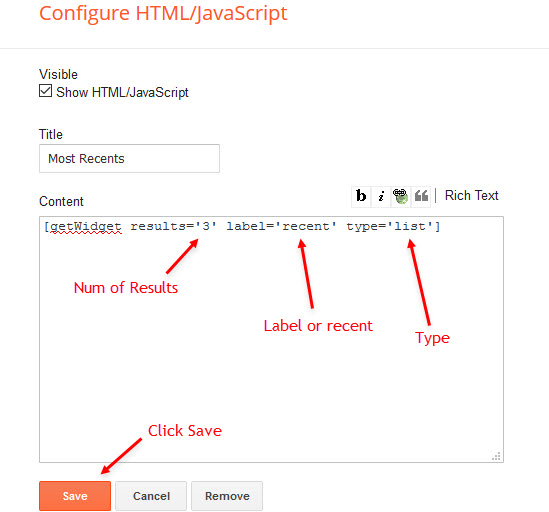
Facebook Page Plugin Code
Access your blog Layout > and click on the Add a Gadget > HTML/JavaScript > in the Sidebar or Footer sections.NOTE: To add the Page Plugin, you will need to install the facebook SDK on your blog, how to install it by clicking here.
Add This Code:
<div class="fb-page" data-href="YOUR FACEBOOK PAGE URL" data-width="360" data-small-header="false" data-adapt-container-width="true" data-hide-cover="false" data-show-facepile="true"></div>Sidebar Widget Style
Access your blog Layout > and click on the Edit Icon > in the Sidebar gadgets.Title ShortCode:
AdSense Widget: This is the standard design for adsense.
Widget Settings:
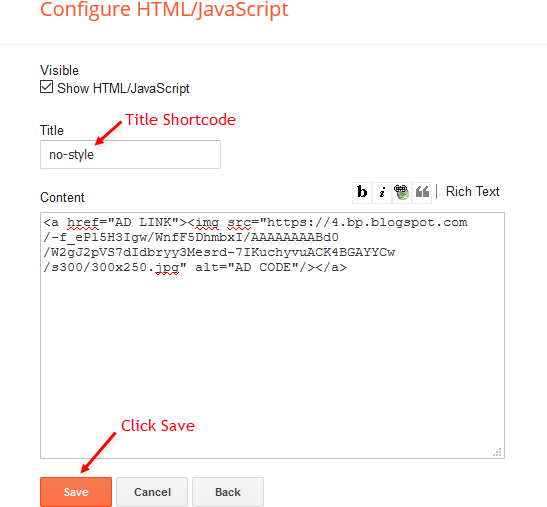
Widget Final Result:
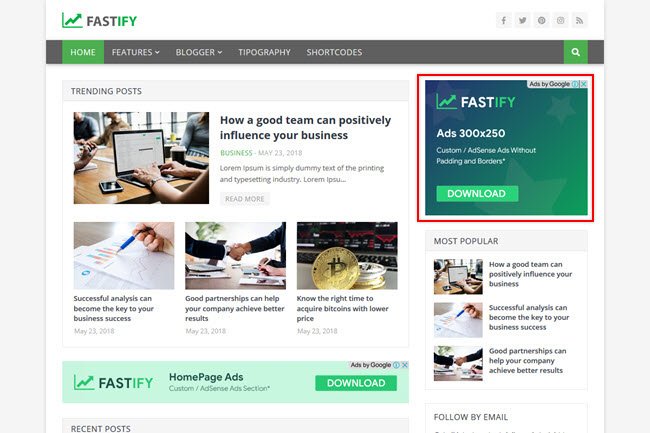
Footer Menu
Access your blog Layout > and click on the Edit Icon > in the Footer Menu gadget.Widget Settings:
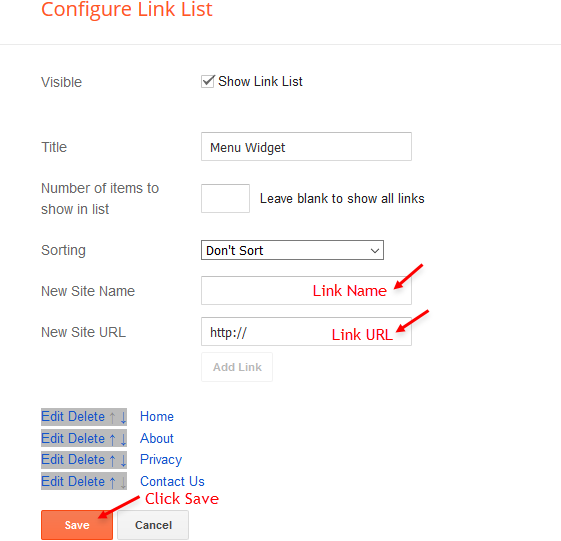
Theme Options
1.1 - Facebook SDK
The Page Plugin as well as facebook comments only work if you have the Facebook SDK installed on your theme. See below for the steps to acquire and install the Facebook SDK.Get SDK:
Step 01: Go to https://developers.facebook.com/docs/plugins/page-plugin/ and click on Get Code button and copy the SDK Script.Copying SDK:
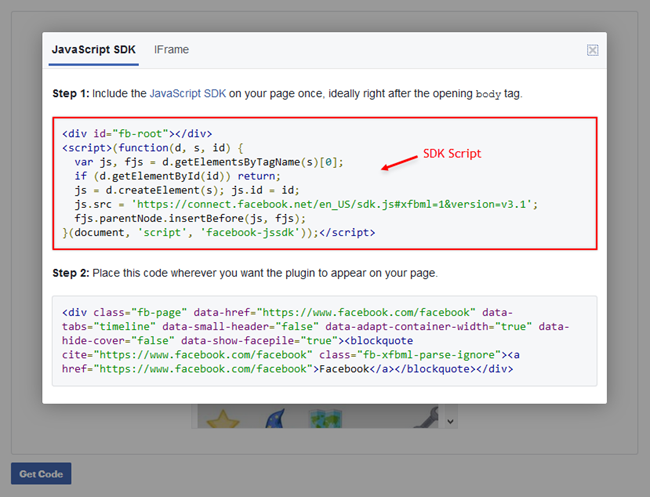
SDK en_US:
<script>(function(d, s, id) {
var js, fjs = d.getElementsByTagName(s)[0];
if (d.getElementById(id)) return;
js = d.createElement(s); js.id = id;
js.src = 'https://connect.facebook.net/en_US/sdk.js#xfbml=1&version=v3.1';
fjs.parentNode.insertBefore(js, fjs);
}(document, 'script', 'facebook-jssdk'));</script>Installing SDK:
Access your blog Layout > and click on the Edit Icon > in the Advanced Options > Facebook SDK gadget.Widget Settings:
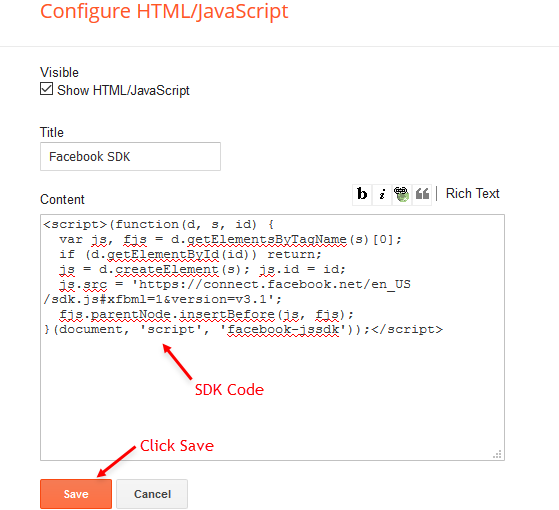
1.2 - Full Width Version
Access your blog Layout > and click on the Edit Icon > in the Advanced Options > Full-Width Version gadget.Options:
Widget Settings:
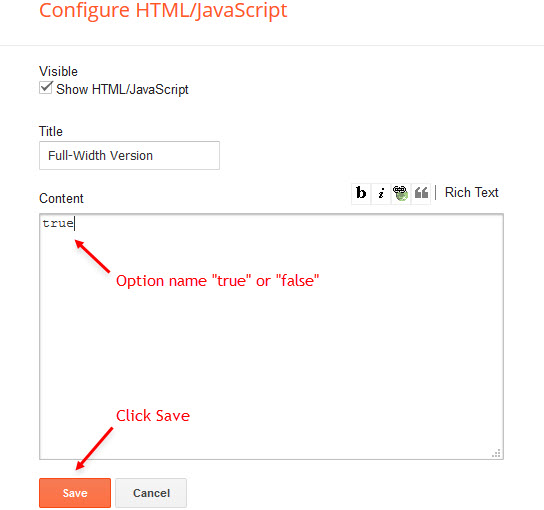
1.3 - Default Variables
Access your blog Layout > and click on the Edit Icon > in the Advanced Options > Default Variables gadget.Options:
monthFormat: default is
fixedMenu:
fixedSidebar:
relatedPostsNum:
postPerPage: Set the number of results to search for labels, should be the same as of posts on the home page, default is
followByEmailText: default is
commentsSystem:
disqusShortname: If you add the disqus form, you will then have to add the username of your form, default is
NOTE: To add the Facebook Comments, you will need to install the facebook SDK on your blog, how to install it by clicking here.
Widget Settings:
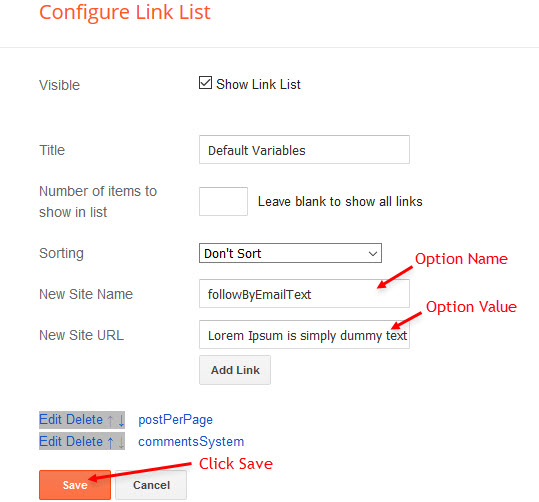
How to Customize This Theme?
Access your blog Theme > and click on the Customize button > and find Background and Advanced options.Available for customization: Background, Widths, Colors, Fonts Size and much more.
Example Background:
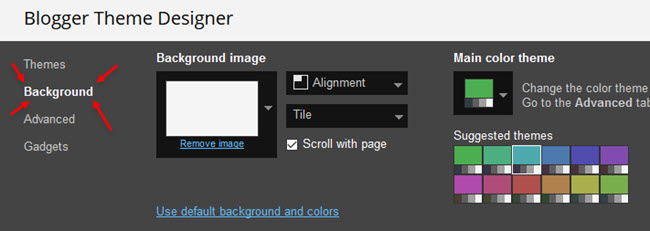
Example Advanced: